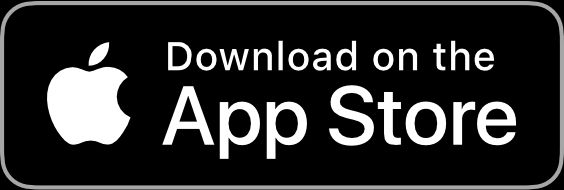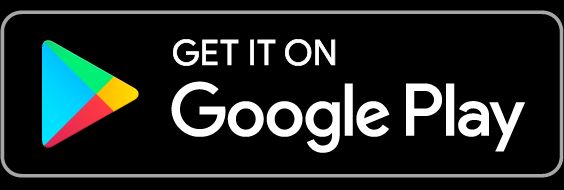FAQ
Getting started
Download the App
To start using Rooftop, you need to install our app “Linkura” on your phone. The app is free to download but requires a licence and an Rooftop device to use.
Step by step:
- Go to your phone’s app store by clicking on one of the icons above
- Confirm that you want to install the app
- Wait for the app to install
- Open the app and follow the instructions to get started
Create an account
To create an account, open the app, select the “I have a device” option and follow the instructions to connect your device to the app. If the app asks for permission to use the mobile location services, answer yes.
If you already have a Linkura account, log in to the app and connect to your device.
Pairing the device with the app
Once you have created your account, it’s time to connect the device and the app. You do this via the app by following the instructions either in the startup flow or via My device / Connect to device.
Important to remember:
- If the app asks for permission to use your mobile’s location services, you will need to say yes. Without this access, the wireless connection will not work on some mobiles.
- Device pairing can only be done via the app. It may look like it can be done via system settings, but to make it work properly, pairing must be done via the app.
- Make sure you have given the app the rights to search for Bluetooth devices.
Here’s how to do it:
- iOS: System Preferences -> Linkura. Make sure Bluetooth is turned on.
- Android: System Preferences -> Apps and Notifications -> Linkura -> Permissions. Check that location services are allowed.
Wearing the device on your body
To get the best possible signal from the device, it is important that it is fitted correctly on the body.
You attach the strap around your chest and it is possible to adjust the length of the strap if you need to. The strap should fit snugly against your body without being uncomfortable.
We recommend that you move the strap up or down a few centimetres a few times during days you measure to allow the skin underneath to breathe.
The device should be placed in front and centered on your chest with the light pointing upwards. When the green light is blinking, the device has started to collect your heartbeats.
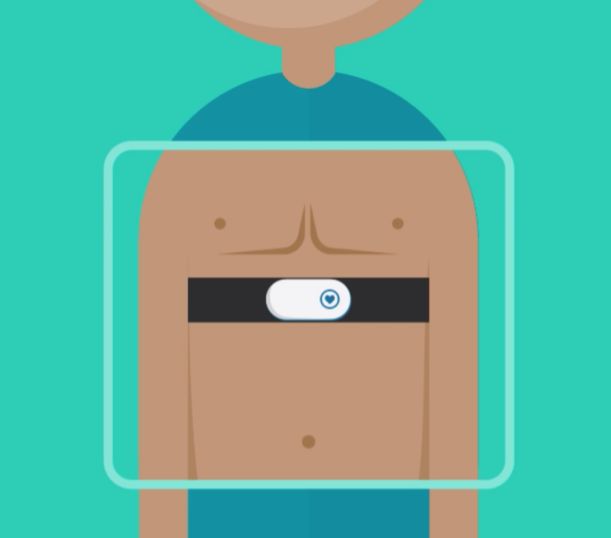
When the device sits correctly on the body and blinks green, you can verify that the signal quality is good by opening the live view in the app. In there you can see your ECG signal in real time. Your ECG signal should look something like the figure below.
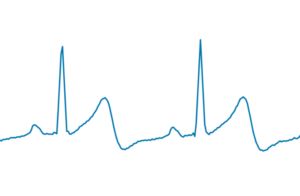
You can check if you have a good measuring contact if your ECG signal follows the following criteria:
- The signal is not noisy (i.e. there are not many notches up and down in the signal).
- Clear peaks corresponding to your heartbeats.
If the signal is noisy, check the contact between the measuring pads and your skin and that the strap is in the right place on the body. Try changing the band if the problems persist.
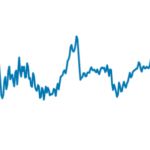
Give the app location info if needed
On Android, the app might ask for permission to see your location. It does this because an Android app is not allowed to search for Bluetooth devices without that permission turned on.
The app never tries to check your location via GPS or any other positioning. The permission is only requested so that the app can find your Linkura device and connect to it.
You can allow the app to use location services only when the app is open or allow it in the background. If you allow the app to access your location in the background, you can switch between apps while downloading data from the device. If you only allow location services when the app is open, make sure you have the app open and the screen running throughout the download process.
Starting a stress check
The stress check is one of the prepared programs in the app. It runs for three days.
If your employer or anyone else has bought this program for you it will start automatically in the app. Once you have created your account and connected the device and app, just follow the instructions and start your measurement.
If you own your own Rooftop device you can start stress checks anytime you like. Go to the tab “Stress Checks” in the app and then click on “Start New Stress Check” and it will start immediately.
Measure and Upload
The app can’t find the device anymore
If you had a working connection between the device and the app in the past that has stopped working, you can try the following:
-
Put the device on charge and open the app while the device is charging. If the device and app now connect, click on the button under “My Device” at the home tab in the app, then click “Reboot device”.
-
Restart your phone.
Test the connection between each step mentioned above. If you have tested all the steps and a working connection is still not established, please contact us for assistance.
Specific to Android
For Android phones, you need to allow all the permissions needed for the app to work. The app will let you know if any required permissions are blocked. Without these rights, the app cannot contact the device. Location services are not used for anything other than looking for devices.
On Android 10, it is important that Location (GPS) is turned on in the system settings when a device is to be looked up and connected to the app. Once the device is paired, you can turn off Location.
Gaps in measurement
Gaps in measurement can be caused by several things:
The strap loses contact with the body. Problems in the interface between body and strap are the most common reason for data loss. On the back of the strap are electrodes that must be against the skin at all times. If the electrodes lose contact with the skin, the device cannot collect data. It is also important that the device is positioned in front and in the center of your chest. When wearing the device, you can tell that it is losing contact if the device either lights up/blinks a red light or the light is not lit at all.
To make a good contact, you need to double check that the strap is firmly against your body. It should not be uncomfortably tight, but it should also not be able to slip around when you move.
If you are wearing a bra, double-check that the strap does not slip up and lie on top of the bra. Try to be extra attentive about the contact with your body and possibly tighten the strap a little to see if it makes a difference.
How much should I measure?
If you own your own Rooftop device, feel free to measure as much as you like. Typical use cases include using the device:
- During your routine training sessions to enhance them with biofeedback. Breathwork, meditation, qigong, yoga, there are endless opportunities.
- According to the instructions of a program or course you follow.
- Continuously for the three days of a stress check (that you can start in the app).
If you are a true biohacker we suggest that you try using the device as a wearable for a period, for realtime practise in your everyday life and for retrospect data analyis. Just remember to take the device off when you shower or bathe.
When you do a three day stress check, you need need to measure at least 10 hours each day, excluding when you are in motion, for a day to be included. However, we recommend that you measure as much as you can and preferably around the clock during the three days, including when you are sleeping. The more you measure, the more accurate your results will be.
Sleep with the device
To measure your sleep, you need to wear the device when you sleep. Measuring during all hours of the day also gives a more accurate picture of your body’s balance between stress and recovery.
Measuring sleep is especially interesting during a stress check, but if you don’t want to measure during the night, you can of course choose not to. You always use the device in the way that suits you best.
Measure in case of infection / disease
There is no risk in measuring during infection/disease but in some cases we advise against it.
This is especially true if you have a heart condition and/or pacemaker, which affects your heart in a way that can make the readings very difficult to interpret.
Other medical conditions can also make the readings difficult to interpret, such as respiratory disease or diabetes.
If you have an infection in your body and perhaps a fever we recommend to always wait at least two days after the symptoms have disappeared before measuring, to get accurate readings.
Adjust sleep time
If you want to adjust your sleep time, go to “Data Today” > “Sleep” and click on one of the two bed symbols. You can then set both the “Time went to bed” and the “Time got up”.
Sleep time is the time the device has recorded that you are asleep. For example, you may have been in bed from 10 pm to 6 am, i.e. 8 hours, but it took you half an hour to fall asleep and you woke up a few times during the night. In this case, the recorded sleep time shown in the app will be seven hours rather than eight.
Another thing that can shorten the recorded sleep time is if the device has not been able to measure the whole night. This could be because you lost the strap or the device got stuck during sleep. In these cases, the amount of sleep time may show up incorrectly compared to what you actually slept.
Upload data
Once the device has collected data the information from the device is uploaded to the app. The device has a built-in memory that lasts up to 7 days, but data are transferred just after a few minutes of use.
To transfer data you open the app. If there is enough data to transfer, the transfer of your data will start automatically within a minute. During the transfer, you must have the app open. If you close the app, the upload will start again. You will see in a progress bar how many percent of data is left to transfer.
As your data moves from the device to the app, it is simultaneously sent to our servers for analysis. All communication with our servers is done using secure and encrypted methods. Once the data has been uploaded, our algorithms translate your body’s signals into health data. Once the translation is complete, you can view your health data under the “Data Today” section.
No need to worry if your graphs don’t show up right away. Depending on the amount of data you upload, it can take up to 10 minutes for the algorithms to translate it into graphs.
Bluetooth transmission
Bluetooth data transfer takes place when uploading data and when running the real-time views under “Now”. Bluetooth transmission is non-harmful and the Linkura device is CE marked, which means that it has been tested to ensure that the transmission is within recommended limits.
Measure in pregnancy
There are no risks associated with measuring during pregnancy, but the values can be difficult to interpret. Pregnancy increases the stress on the body, including blood pressure and the heart’s stroke volume.
This leads to lower heart rate variability (HRV) compared to before pregnancy. How pronounced the effect is depends on the week of pregnancy in which the measurement is taken.
Measure in realtime
An exciting way to learn more about your own body is to measure your body state in realtime. You can do this by launching any of the real-time views in the “Now” section at the app home page.
Here you will see a device icon showing your current value. It shows the value itself in relation to your own normal range.
Important to know is that the indicator sets itself based on the last minute’s measurement data. So it takes a few minutes for it to fully adjust. It is also important to sit still when measuring in real time. If there is interference, for example due to movement, the measurement may be incorrect and the display may jump.
Upload stuck at 0% (Android)
If the transfer of data between mobile and device gets stuck at 0%, you can usually solve this by doing the following:
- Close the Linkura app
- Open Bluetooth in system settings
- Go to the device named “Linkura” alternatively “Link”
- Choose to forget remove or disconnect the device
- Open the Linkura app again
The device will pair again and the transfer should now go through from start to finish.
Interpret stress check results
Resting HRV
Your HRV (heart rate variability) is calculated over time as an average of the increases and decreases in your heart rate as measured heart beat by heart beat, in the ECG data you upload. As a measure of your stress level, the Resting HRV value is calculated over all your HRV values when you are not moving. A high Resting HRV corresponds to a lower stress level and correlates with well-being, positive emotions such as motivation and enjoyment of life, and counteracts the risk of stress problems. The bar shows the calculated value and before enough data is available for the calculation to be stable, it is grey.
If your Resting HRV value is low for a long period of time (weeks/months), it is an indication that you should aim to increase it. Important to know though is that there is a high genetic variation in the value. Some are born with a higher value, while others are born with a lower value. So if you’re not where you want to be physically or mentally, you’ll benefit from increasing your HRV, no matter what your absolute value is.
Sleep
In the sleep section of you will se your measured time asleep. If you want to adjust this value, go to the specific day and press the edit button.
Physical Activity
In the app, you can see your measured physical activity. Each bar corresponds to 15 minutes and shows how your level of exertion was distributed during that 15 minutes. Bright colour shows the number of minutes of low-intensity physical activity, corresponding to about 40-60% of your maximum heart rate. This level means that you are sweating but can talk to a friend without any problem. Dark colour indicates the number of minutes of high-intensity physical activity, equivalent to 60% of your maximum heart rate or more.
NOTE: The calculation is based on your heart rate, but in order for the activity to be recorded you also need to move.
If you want to compare your value against the WHO recommendation, the amount of physical activity should be above 60 minutes per day, but here high-intensity physical activity is counted twice. The value shown at the top is calculated in the same way so you can compare against the recommendation, i.e. it shows total time of low-intensity physical activity plus twice the total time of high-intensity physical activity.
Self-rated stress symptoms
During the stress check, you will take a questionnaire called KEDS, designed and validated by a research group at Karolinska Institutet. The questions here provide a self-assessment of your stress symptoms on your body and an overall picture of your risk of suffering from fatigue.
With a score above 18, you answer in the same way as a group diagnosed with exhaustion does. This is at a statistical level and does not necessarily mean that you are exhausted, but you need to pay attention to your situation. At the same time, don’t be alarmed by this, about one in four people who do the stress check have a score above 18. There is no research yet that shows the likelihood of actually getting sick if you have a reading above 18 and don’t do anything about your situation.
If you have a high reading and/or feel that stress is making you feel unwell, for example you have sleeping problems, anxiety or palpitations, it is never wrong to contact a health centre or your occupational health service.
The impact of coffee and energy drinks
Many, but not all, people experience a sympathetic response (alertness), i.e. reduced heart rate variability (HRV), when they drink coffee.
There is a large study showing that HRV is lower in coffee drinkers but that this effect is more likely to be due to the fact that these individuals statistically drink more alcohol and smoke more often, both of which clearly lower HRV. However, the study found that high long-term coffee intake (4+ cups per day) tends to lower HRV. As for energy drinks, research is scarce but the effects should be similar to those for coffee.
Feel free to test for yourself using the graphs in the app to see how you are affected by coffee and/or energy drink intake if it is something you usually consume.
Impact of medicines
Linkura measures heart rate variability (HRV), the physiology of the body, and because medicines affect the body, HRV is often affected. So it is rarely “wrong” when the data is affected by medicines, but it can be more difficult to interpret the data when medicines are involved. The effect of medicines is also highly individual.
Examples of medications that usually lower HRV although some individuals react the opposite:
- Beta-blockers
- Diuretics and ACE inhibitors (blood pressure)
- Asthma and allergy medications
- Thyroid medications
- Antidepressants
- Long-acting sleep medications
- Strong painkillers
- Medications for Alzheimer’s and Parkinson’s
There is nothing stopping you from taking the stress check if you are taking any of the medications on the list, but your readings may be difficult to interpret.
Red bars at night
It is common to have red bars during sleep. Even though you are asleep, your body does not rest throughout the night. In normal sleep, it is only when the body has finished its nightly chores that both the body and the head rest and high blue bars can be seen.
Furthermore, many people have a skewed circadian rhythm that can also change over time. For example, over the seasons or hormonal cycles. This can sometimes lead to a higher level of stress during the night.
NOTE! If you have been drinking alcohol or have a fever, the bars will probably be red all night as the body needs to work all the time. What and when you eat in the evening also affects HRV but in what way is very individual.
Yellow bars
When the device detects that you have moved, the bar colour in the load graph changes from red or blue to yellow, but the height of the bar does not change. You only need to move a little during the 15 minutes for the bar to turn yellow. So it turns yellow more often than just the occasions that are recorded as physical activity.
Measurement and experience do not match
Your stress level measurement (Resting HRV) and your load graph where you can see your most recovered and most stressful episodes during the day are both based on HRV. HRV in turn is a measure of your body’s stress level, not your perceived stress level.
The body and the brain are not always in sync. Our studies show that 40% have an inaccurate perception of their body’s stress level. The body’s stress level also moves up and down over the day on its own. So it’s difficult to know your body’s stress level.
Manage device and strap
Changing devices (stress check customers)
In some situations, it may be necessary to replace your device. To ensure that the replacement goes smoothly, it is important to follow these steps:
- All devices look the same, making it easy to mix them up. Therefore, before getting your new device, we recommend that you write down the serial number of your old device. The serial number can be found on the back of the device.
- Charge your new device for 2-3 hours.
- Have your new device available and leave it on charge.
- Open Linkura in your phone.
- Tap “My device” at the home tab.
- Choose “Unpair device” and confirm by tapping “Unpair”.
- Then click on the “Connect to device” button.
- Follow the instructions to connect the device. NOTE: Make sure it is the new device that blinks white when you confirm the connection.
- Your new device is now connected and you can resume using Linkura as usual.
- Place your old device in the return envelope that came with the delivery.
- Place the return envelope in the post box of your choice.
Shower / bathe with device
The device is water resistant, but not waterproof. This means that you should not shower or bathe with the device. However, you can wear it when you exercise even if you sweat a lot.
What does the color of the device’s lights mean?
The device has two different lamps that communicate different modes. One lamp on top of the device for general communication and one lamp inside the device itself.
The lamp on top of the device…
…blinks green
Your device is connected to your phone, properly attached to your body and collecting biodata. Everything is as it should be.
…glows green
Sometimes it can take 5-10 seconds for the device to switch to blinking green from the moment you put it on. Wait a bit and see if it goes to blinking. If it doesn’t, try restarting the device and see if that helps.
…doesn’t light at all
The device is either in sleep mode or out of battery. Plug the device into a USB charger with the cable provided. Once the device is charged, you can ensure that it is working by reading the answer under the question Check that device is working.
… fades between red and orange
The device is charging! For newer devices, it will tone in red and orange. Charging the device usually takes 2-3 hours. When the device is fully charged, it will change to a steady green light.
… lights steady green
The device is fully charged.
…blinks white
Only visible when you connect to your device. The white blinking is used to confirm that you are connecting to the correct device. Make sure your device is blinking before confirming “Yes, my device is blinking”. If it is not your device that is blinking, you are probably connecting to another device nearby so please be aware of this.
…blinking blue
The device needs to be connected to a smartphone via the Linkura app. If it’s your first time charging the device, let it charge for 2-3 hours and then follow the start-up guide in the app. If it is not your first time using the device, try restarting the device through your app.
…blinks red once and then goes out
Indicates that the device has lost contact with your body. Happens when you take the device off and can sometimes happen temporarily while you are wearing it.
…alternates between green and red glow
This means that the device is trying to measure but cannot find a stable measurement signal. Check that the device and strap are securely attached to your body.
The light inside the device…
…blinks red
Should only happen for very short periods of time when the device is restarted, either manually or automatically.
…illuminated red
The device has encountered a critical fault and is in a protection mode. The device needs to be restarted to return it to normal mode. To restart the device you click on the button under “My Device” at the home page of the app and then click on “Reboot device”. In case you cannot restart the device via the app, leave the device undisturbed and it will automatically turn off within 1-2 hours. You can then restart it by plugging it back in.
The device blinks blue
To use the device, you need an account. If you don’t have an account, you’ll need to download the app first.
What does the blue blinking mean?
The device is not connected or has lost contact with your phone.
How do I solve the problem?
Follow these steps to get your device ready to measure:
- Tap the button under “My Device” in the app.
- Connect to the device if you haven’t already done so.
- Make sure the device is close to your phone if it says “looking for device” or “can’t find device”. It may also help to put the device on charge.
- If the app is connected to the device, select “Reboot device”.
- The device should now blink white for a few seconds to indicate that the device is restarting.
- Check if your device is working. NOTE! In order to follow this guide, you must first have created your account and logged into the app. If you have not done so, be sure to start by creating your account or logging into the app.
Still having problems after following the guide?
Contact [email protected] and describe your problem and we will help you.
Check if device is working and measuring properly
You can check if your device is working properly by following these steps:


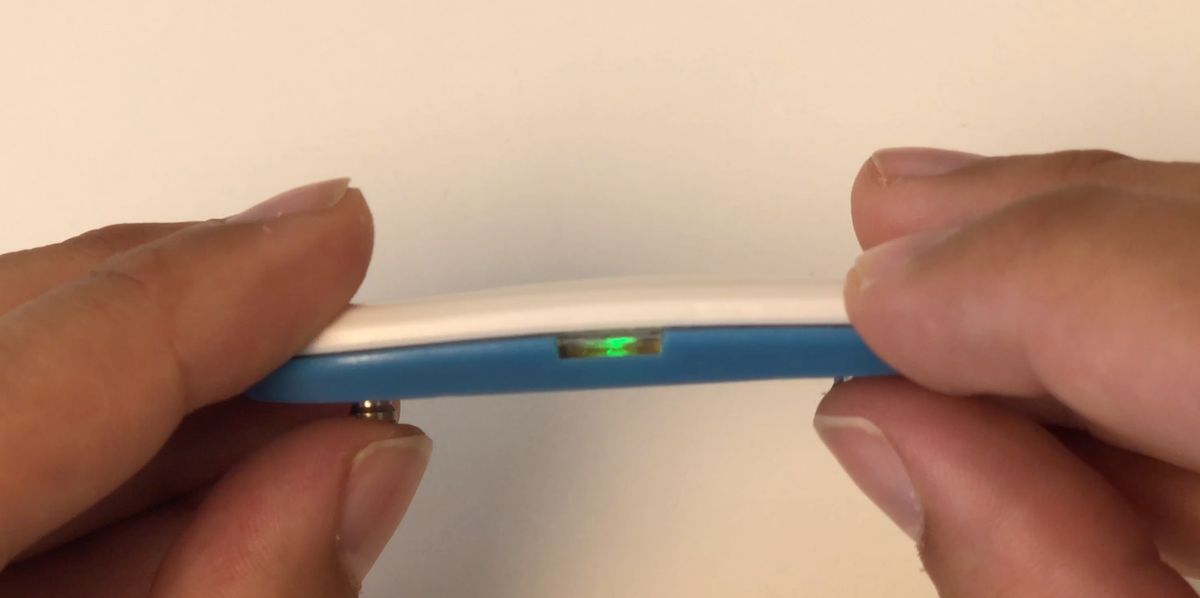
If the device is blinking green while you are holding your thumbs on it, that means that it is measuring and working properly.
Common problems
The light doesn’t come on at all
The device needs to be charged.
- Put the device on charge for 20 minutes
- Try the thumb test again!
The light blinks blue
The device is not connected or has lost contact with your phone.
- Open up your app.
- Wait for device to connect.
- The device should start working soon. If it doesn’t stop blinking blue you might need to restart the device via the app.
Skin irritation from strap
The textile elastic part of the strap consists of nylon and spandex, materials very common in clothing. The strap has aluminium (non-nickel) buckles and two small rubber surfaces from which the signal is measured. The surfaces are made of silicone rubber mixed with carbon powder (not latex). There are therefore no strange or dangerous substances in the tape or in the measuring surfaces.
Nevertheless, some people who measure may experience a skin reaction, such as redness or itching. This is not an allergic reaction, but a reaction to the pressure on the skin under the strap and especially under the measuring surfaces, which does not allow the skin to breathe properly.
Therefore, if you have such skin problems, be sure to move the strap a few centimetres up or down from time to time during the days you measure, so that the skin underneath can rest.
Also, don’t tighten the strap too much, feel free to change the strap occasionally and never measure with a wet strap.
Wash the strap
It is possible to wash the strap by hand. Use a mild soap solution and let the strap dry before putting it back on.
NOTE! Do not wash the strap in the washing machine or put it in the dryer. The harsh washing that the strap is subjected to in these appliances will degrade the tape’s measurement capability and may render the strap unusable for measurement.
Return device
Return device after stress check
For users only doing a stress check. When you have finished your stress check, return the measuring kit in its entirety with the box, device, strap and charging cable in the pre-paid envelope that you received with your measuring kit.
Leave the envelope in the nearest post box or with a retailer. We care about the environment and recycle everything as much as possible, so take good care of your measuring kit.
Return envelope missing / incorrect
For users only doing a stress check. Did you lose your return envelope or was one missing when you received your measuring kit?
Linkura support will send you a new one. Email [email protected].
My account
Cancel Stress Check
For stress check users. If you wish to cancel your stress check, you can do so, but you will not receive any result on your stress check. You don´t have to do anyting in the app.
Please return the measuring kit in its entirety with the box, device, strap and charging cord in the pre-stamped envelope that you received with your measuring kit. Leave the envelope in the nearest post box or at a post office/agent.
We care about the environment and recycle everything as much as possible, so take good care of your measuring kit.
Move account to new phone
Time for a new phone? No problem! Of course, you can move Linkura to the new phone.
- Make sure the device is charged and nearby.
- Open Linkura in your old phone.
- Tap the button under “My Device” at the home tab.
- Select “Disconnect device” and confirm by pressing “Disconnect”.
- Go back to the home tab and open Settings under the three dots.
- Click on “Log out” and confirm by pressing OK.
- Put away your old phone.
- Download and install Linkura on your new phone.
- Open the app and select “I have an account”.
- Enter your login details and click “Log in”.
- Click on the button under “My device” at the home tab.
- Click on “Connect to device”.
- Follow the instructions to connect your device.
- Once the device is connected, you can resume using Linkura as usual.
If your new phone does not find the device in step 11, the following will usually help:
- Double-check that the device is charged
- Turn off the app on the old phone
- Delete/uninstall Linkura from the old phone
- Restart Linkura on the new phone
Delete Account
To delete your Linkura account, log on to our website www.linkura.se/settings.
Use the same login details as in the app. Under the “Account” tab, close your account.
Update app
To update your app, go to your phone’s App store. The App Store looks a little different depending on your phone.
For iOS (Apple)
Follow this link: https://apps.apple.com/se/app/linkura/id555641566
When you enter the app store, click on the blue button that says “Update”. Wait for the app to download and install. If instead of Update it says Open, you already have the latest version of Linkura!
For Android (Samsung, Huawei, Xiamoi, Motorola, LG, etc.)
Follow this link: https://play.google.com/store/apps/details?id=se.linkura.linkura
When you enter the app store, click on the green button that says “Update”. Wait until the app has been downloaded and installed. If instead of Update it says Open, you already have the latest version of Linkura.
Change language in the app
Linkura’s app is available in Swedish and English. You can change the language version of the app in your mobile settings.
Change my email adress
You can’t change your email address in the app yourself, Linkura support will help you with that.
Start a support ticket by going to “Help” in the menu. At the bottom of the page in our FAQ, go to “Contact support” and communicate your request. Or email [email protected].
How to contact support
To contact Linkura’s support, open a support case by going to “Help” in the in-app menu.
At the bottom of the page in our FAQ, go to “Contact support” and ask your question. Or email [email protected].
Linkura’s Stress Check
Why does Linkura use ECG?
What is ECG?
ECG is the same technique used in healthcare for diagnosis and monitoring. Linkura measures the same signal but using a strap, adapted for longer measurements in everyday life. ECG provides a very precise detection of when the heart beats, which is needed to measure stress.
ECG is also a stable and safe method. Linkura’s ECG devices are CE marked but not for diagnostic use. In Linkura’s products we never make a medical diagnosis.
Can’t you measure on the wrist instead of the chest?
Continuous ECG cannot be measured on the wrist because it requires two measurement points, one on each side of the heart. There are solutions for short measurements where you put the finger of the other hand on a watch, for example. Most commercial solutions for continuous measurement of cardiac activity in everyday life rely on optical measurement. This method is blunt and sensitive to interference.
A stress measurement based on optical measurement does not provide the stability and certainty in stress measurement that we require. Our research has shown that ECG is the best method for our application.
Privacy / Integrity
We are very strict in how we handle personal data. Logging into our service is done using secure methods and data is stored on secure servers in encrypted form. We work hard to keep our data protected from unauthorised access. We have multiple layers of security around all our systems and all communications between users are protected from third party interception.
In the case of technical support, the administrator can view the data after receiving consent from the user. Employees of Linkura or Linkura’s partners who may be asked to view individual data also sign a confidentiality agreement.
All user data is handled in accordance with our personal data processing policy: https://www.linkura.se/policy/privacy
Supported Operating System (OS)
Android
The Linkura app is available to download from the Play Store and works on all versions of Android 7.1 and above.
iOS
The Linkura app is available via the App Store and works on all versions of iOS from version 11 and up.